If you have a multilingual Shopify store, Sufio can create and send invoices and other documents in the same language your customers used while shopping in your store.
All Sufio invoices are professionally translated by local accountants and are currently available in over 30 languages.
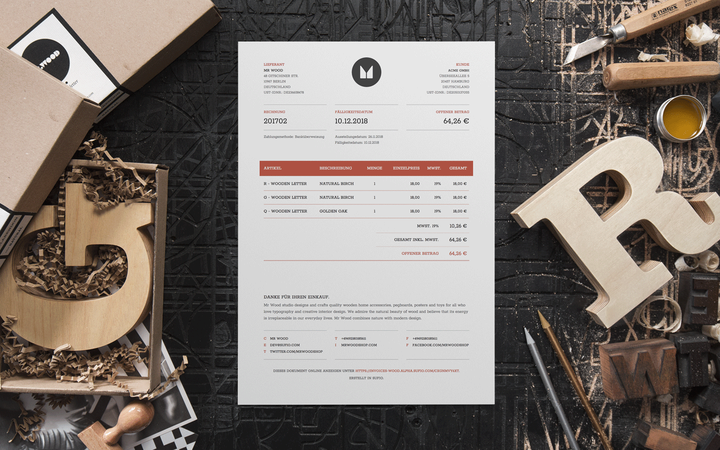
To allow Sufio to create your invoices in a specific language, its unique language code has to be added as additional order information. This value should be stored in a cart attribute named Invoice Language.
For instance, if you want to create an invoice in French, you should add the following cart attribute to the cart page.
In most cases, multilingual stores use a multi-language Shopify app to display their store content in different languages.
Langify is one of the most popular apps in this category. It is easy to set up, requires no additional coding and allows you to translate your store's content and product details into any number of languages.
If you use the Langify app in your store, you can enable creating and sending of your invoices in a different language by adding a unique code snippet to the cart file in your theme.
To install the code snippet to your store:
- In your Shopify admin, go to the Online Store→ Themes page.
- Click the Actions button, and then click Edit code.
- Select cart.liquid in the left sidebar. You might use the upper search bar for a faster search.
- Insert the following code snippet before the
</form>tag.
Note
If your store uses cart drawer (also called ajax cart), this code snippet needs to be added to a different file than cart.liquid. In most cases, it needs to be added to ajax-cart-template.liquid file.
Weglot is a smart and easy-to-set-up app that automatically detects and translates your store's content into any number of languages. The app's simple dashboard allows you to add and edit your translations or order professional translations easily.
If you have both the Weglot app and Sufio installed in your store, every order will automatically generate an invoice in the language your customer used while shopping in your store.
No change of code is necessary in order to get your invoices in the correct language.
Bablic is another popular Shopify app for translating stores into multiple languages. The app has a user-friendly visual editor where you can easily edit all translations directly in your online store.
If you use the Bablic app in your store, you can enable creating and sending of invoices in the language your customer used while shopping in your store by adding a unique code snippet to the cart file in your theme.
To install the code snippet to your store:
- In your Shopify admin, go to the Online Store → Themes page.
- Click the Actions button, and then click Edit code.
- Select cart.liquid in the left sidebar. You might use the upper search bar for a faster search.
- Insert the following code snippet before the
</form>tag.
Localize is a translation management system (TMS) that allows users to translate the content of their websites or online store within minutes. It integrates seamlessly with many services and platforms.
If you use Localize on your Shopify store, you can let Sufio create invoices in the language the customer has used when shopping on your store. All you have to do is add a unique code snippet to the cart file in your theme. To install the code snippet to your store:
- In your Shopify admin, go to the Online Store→ Themes page.
- Click the Actions button, and then click Edit code.
- Select cart.liquid (or cart-template.liquid) in the left sidebar. You might use the upper search bar for a faster search.
- Insert the following code snippet before the
</form>tag.
Translation Lab is simple to use and effective translation solution for Shopify stores, that enables you to speak the language of your customers.
It works natively with Shopify's multi-language feature and allows you to translate all your store's content such as products, collections, theme, checkout, blogs, and pages. Additionally, you also have full control over the translation of additional parts of your store as emails, meta fields, payment gateways, links, product variants, and many others — everything within the Shopify admin interface.
Sufio can work together with Translation Lab and create invoices in the correct language of your customer. To achieve that, add a unique code snippet to the cart file of your theme.
To install the code snippet to your store:
- In your Shopify admin, go to the Online Store → Themes page.
- Click the Actions button, and then click Edit code.
- Select cart.liquid (or cart-template.liquid) in the left sidebar. You might use the upper search bar for a faster search.
- Insert the following code snippet before the
</form>tag.
Translate&Currency ‑ LangShop is another multi-language and multi-currency app that helps Shopify merchants translate and localize the content of their Shopify store into multiple languages—make the store available to different foreign markets and customers.
If you're using LangShop, Sufio can generate invoices in the language that has been used on your store by your customer. All you have to do is add a unique code snippet to the cart file of your theme.
To install the code snippet to your store:
- In your Shopify admin, go to the Online Store → Themes page.
- Click the Actions button, and then click Edit code.
- Select cart.liquid (or cart-template.liquid) in the left sidebar. You might use the upper search bar for a faster search.
- Insert the following code snippet before the
</form>tag.
Invoices are currently available in over 30 different languages — English, Spanish, French, German, Italian, Portuguese, Dutch, Danish, Swedish, Norwegian, Finnish, Slovak, Czech, Hungarian, Estonian, Greek, Icelandic, Latvian, Lithuanian, Polish, Romanian, Turkish, Arabic, Hebrew, Japanese, Traditional and Simplified Chinese, Malay and Indonesian.
Need help?
Do you need any help with setting up invoices in multiple languages for your store? Please contact our support. We'll be happy to assist.
Invoices for Shopify stores in multiple languages
Let Sufio automatically send invoices and receipts in correct language for every order made in your store.
Install Sufio - Invoices in multiple languages from the Shopify App Store